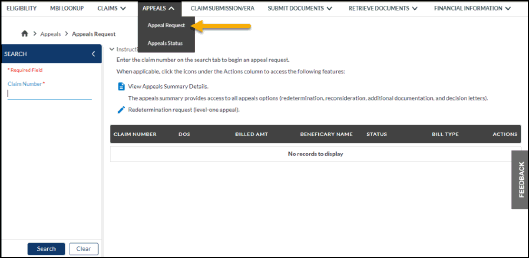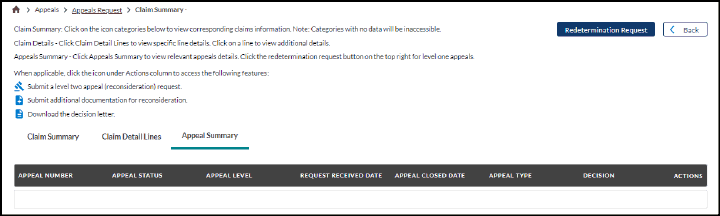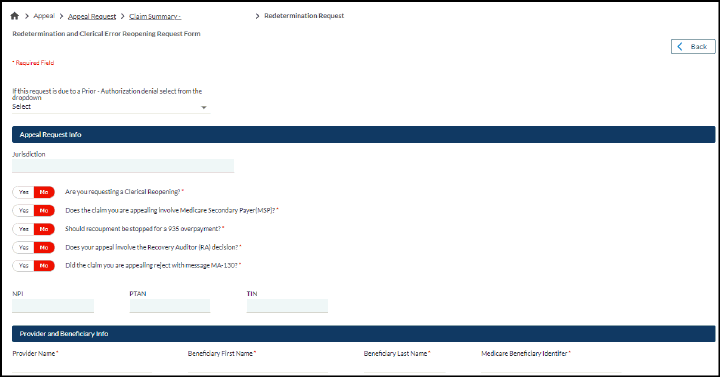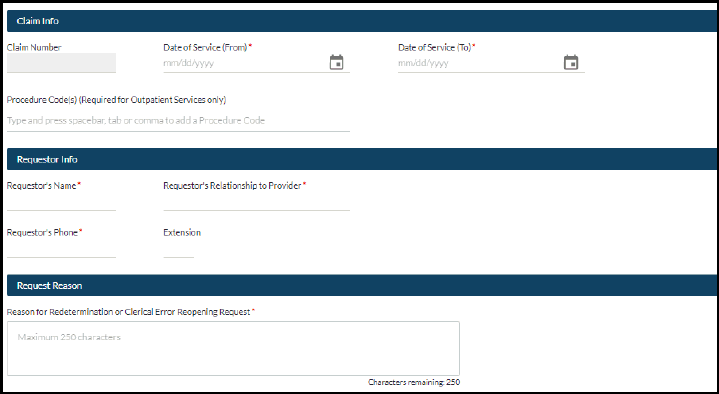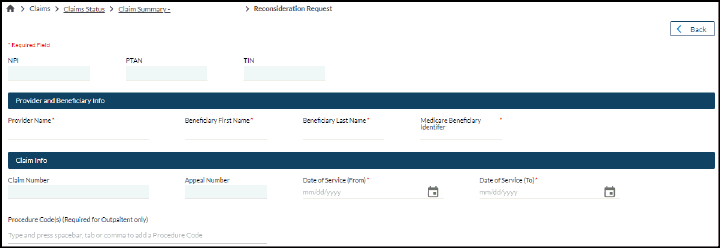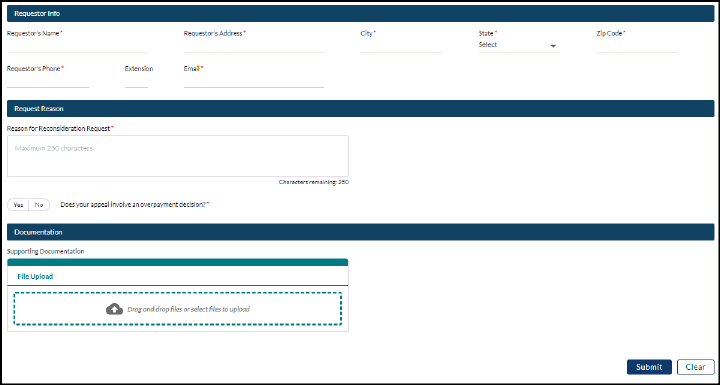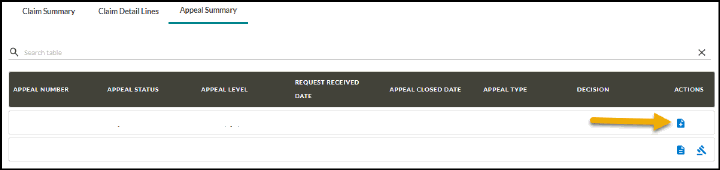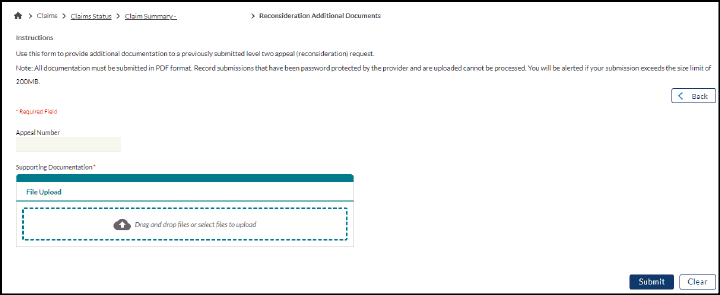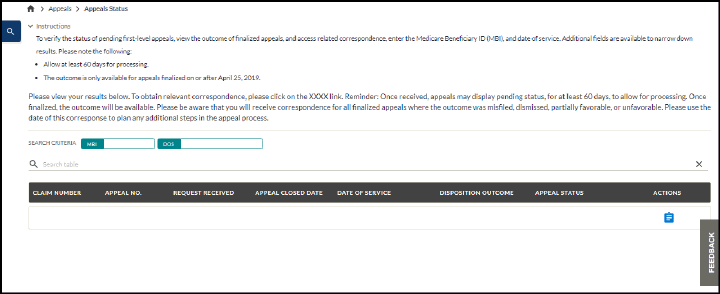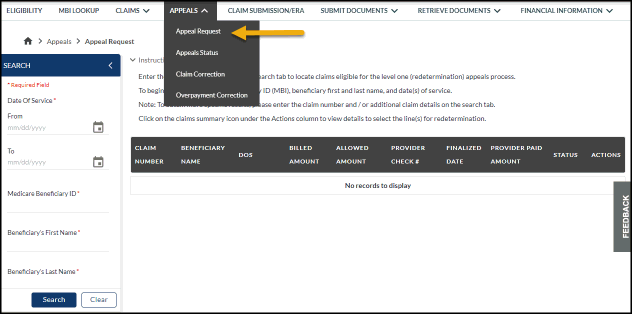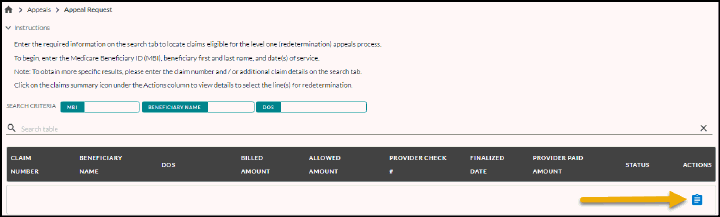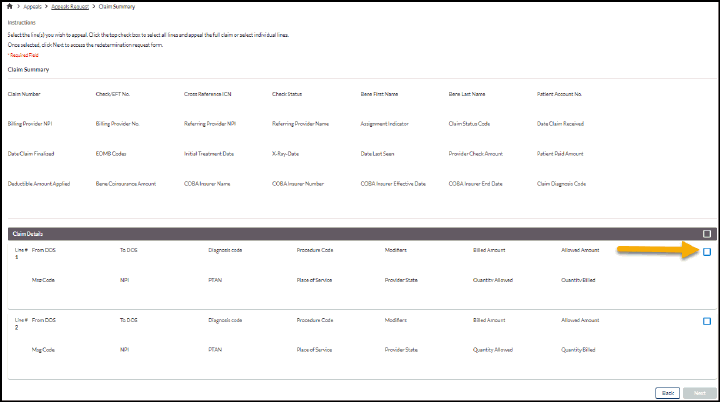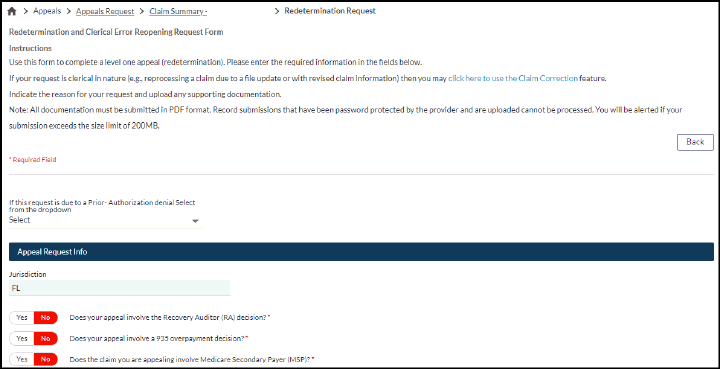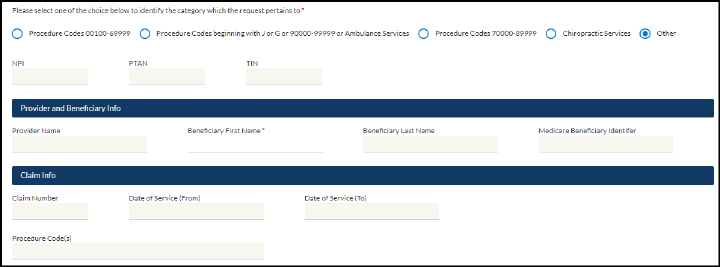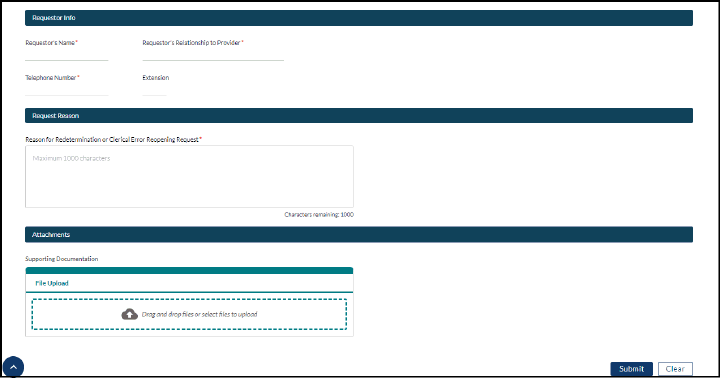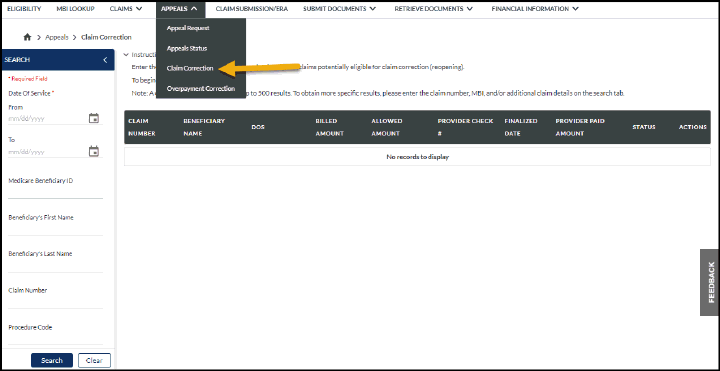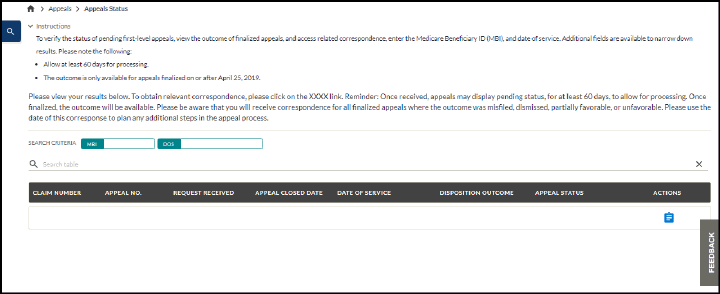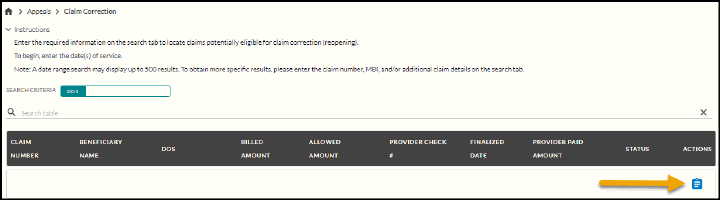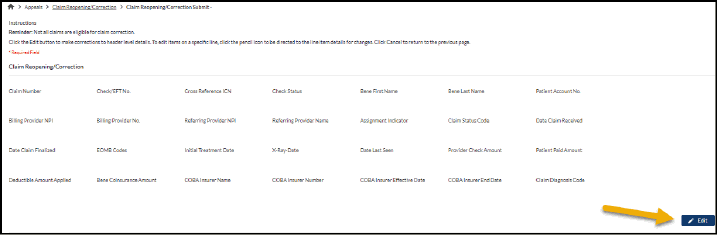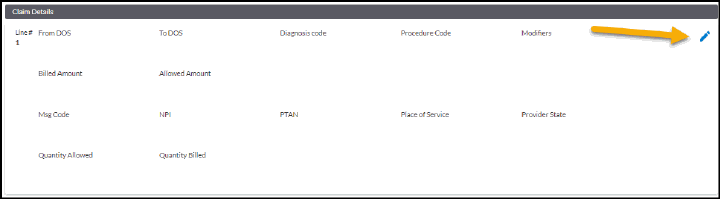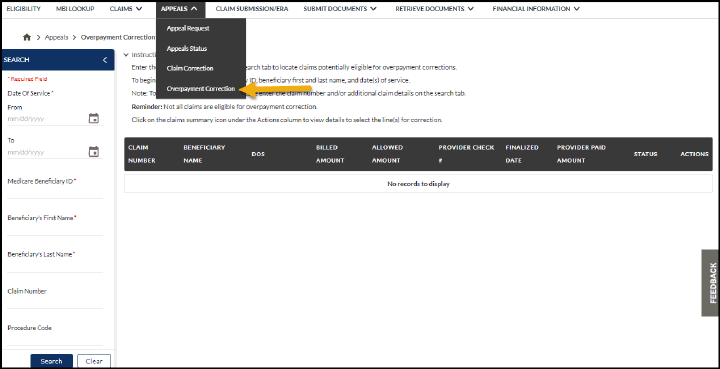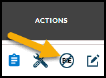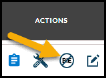Last Modified: 5/29/2025
Location: FL, PR, USVI
Business: Part A, Part B
Part A and Part B users may use the Appeals feature to submit an appeal request, and view appeals status / outcome.
This information is also accessible though the claim status feature highlighted in
section five of the SPOT User Guide.
Part A:
Part B:
Part A level one appeals are titled redeterminations and level two appeals are titled reconsiderations. To submit a redetermination (level one appeal) request via the Appeals feature:
• Select
Appeals from the top menu.
• Click Appeal Request from the submenu.
Figure 1: Part A – Appeals menu
• Using the search tab on the left, complete the required fields.
• Click Search.
Figure 2: Part A – Appeals request search results
• Click on the view appeals summary icon under the Actions column to access the appeal summary tab on the Claim Summary screen.
This appeal summary page may also be accessed when viewing claims and appeals detail in the Claim Status feature via the Claims Summary icon.
Figure 3: Part A – Appeal summary
Depending on the status of the claim or appeal, appeal features will vary.
• To submit a level one appeal (redetermination), click on the Redetermination Request button.
Additional features will be available in the Actions column (when applicable). An icon key is available on the top of the screen.
• Click the icons to access action needed. Options include:
• Level two appeal (reconsideration) submissions – Part A only
• Additional documentation submission for reconsiderations – Part A only
• Download the decision letter
Redetermination Request – Part A After cli
cking the Redetermination Request button on the Appeals Summary page, the Redetermination and Clerical Error Reopening Request Form will display.
• Complete/verify all required fields (indicated with a red asterisk).
Figure 4: Part A – Redetermination Request
• Upload supporting documentation and Click Submit. Only PDF and TIFF images are acceptable.
•
Figure 5: Part A – Redetermination Request Attachments • If your submission was successful, you will receive a message with a confirmation number and appeal number. You may use this information to review status via the
Appeals Status feature.
Reconsideration Request – Part A • To submit a level two appeal (reconsideration), search for the claim in the Claim Status feature.
• Click the view claim summary icon in the action column.
• Click the Appeal Summary tab.
• Click the “Submit Reconsideration Request” icon in the action column. The Reconsideration Request form will display. A first level appeal needs to have been completed previously to have the option to submit a reconsideration request.
Figure 6: Part A – Reconsideration Request
• Complete the required fields on the Reconsideration Request.
• Upload supporting documentation.
• If the appeal has multiple claims associated, PDF, XLS, XLSX, DOC, DOCS, and CVS files are acceptable.
• If there are not multiple claims, only PDF files are acceptable.
• Click Submit. If your submission was successful, you will receive a message with a confirmation number for tracking.
You may use this tracking number to review status via the Appeals Status feature.
• If you need to submit additional documentation for your reconsideration request, you may return to the appeals summary and use the additional documentation feature.
Figure 7: Part A – Reconsideration Additional Documentation
To check the status of an appeal, users may directly navigate to the appeals status feature.
• Select Appeals from the top menu.
• Click Appeals Status from the submenu.
Figure 8: Part A – Appeals submenu
• Using the search tab on the left, complete the required fields.
• Click Search to view the status of the appeal.
Figure 9: Part A – Appeals Status
• Click the appeals request summary icon under the Actions column to view the Appeals Summary page.
Please allow at least 60 days for appeal processing.
Appeal features are not currently available for dental providers.
• Select Appeals from the top menu.
• Click Appeal Request from the submenu.
Figure 10: Part B – Appeals request
• Using the search tab on the left, complete the required fields.
• Click Search.
• Click on the claims summary icon under the Actions column.
Figure 11: Part B – Appeals request search results
• Select the line(s) you wish to appeal. Click the top check box to select all lines and appeal the full claim or select individual lines then click Next.
Figure 12: Part B – Claim details
• Complete the required fields and upload any supporting documentation. Only PDF and TIFF images are acceptable.
• Click Submit.
Figure 13: Part B – Redetermination request form
• Depending on the submission timeframe, and / or if you fail to include supporting documentation, a warning banner will display. Click Cancel to edit your appeal submission, if necessary, then Submit Request to proceed.
A confirmation message will display upon successful submission. You may use this confirmation number to track your submission via the Submission History feature.
To check the status of an appeal, users may directly navigate to the appeals status feature.
• Select Appeals from the top menu.
• Click Appeals Status from the submenu.
Figure 14: Part B - Appeals submenu
• Using the search tab on the left, complete the required fields.
• Click Search to view the status of the appeal.
Figure 15: Part B - Appeals Status
• Click the appeals request summary icon under the Actions column to view the Appeals Summary page.
Please allow at least 60 days for appeal processing.
Claim Correction – Part B
A claim correction /reopening request allows a provider to submit corrections to a previously submitted claim with the goal of changing the initial determination of the claim, which may have resulted in an overpayment or an underpayment.
Although a claim reopening request may be initiated in response to an unanswered additional documentation request (ADR), the most common type of claim reopening request submitted by providers is often called a “clerical reopening” (based on the types of corrections requested). Clerical reopenings may include corrections to clerical errors, minor errors, or omissions.
The claim reopening process is not a part of the five-level appeals process and should not be confused with a claim redetermination, which is the first level of the appeals process. Submitting a claim reopening request is not the same as filing an adjustment claim, and the timely filing requirements of each differ greatly:
• Claim reopenings: Must be filed within one year of the receipt of the initial determination.
Claim reopening requests may be submitted for any reason within one year of the receipt of the initial determination. However, with a showing of good cause, claim reopening requests may be submitted (in writing) up to four years from the receipt of the initial determination.
• Adjustment claims: Must be filed within one year of the date of service.
• Claim redetermination: Must be filed within 120 days from initial claim determination.
The submission of a claim reopening request does not guarantee its acceptance, ensure that the initial claim determination will be revised, or extend the timeframe in which to request an appeal. Granting a claim reopening request is at the discretion of the MAC, and a contractor’s refusal to reopen a claim does not initiate new appeal rights. Claim reopening requests will not be granted if an appeals decision is pending or in process. The decision to not reopen a claim determination is not an initial determination and is not appealable.
Claim reopening requests submitted after 5 p.m. ET during weekdays, at any time during a weekend, or on First Coast’s corporate holidays, will receive a receipt date that reflects the next business day.
To submit a Claim Correction (reopening request):
• Select Appeals from the top menu.
• Click Claim Correction from the submenu.
Figure 16: Part B – Claim Correction
• Using the search tab on the left, complete the required fields.
• Click Search.
• Click on the claims summary icon under the Actions column.
Figure 17 – Part B: Claim Corrections action icon
• To make a change to the header level information, click Edit.
Available edits: Referring Provider NPI, Referring Provider Name, and / or Claim Diagnosis Code
Figure 18 – Part B: Header level edit
• Make the necessary changes directly in the correlating field and then click Submit.
• To make a change to the line level information, click the pencil icon in the line needing changed.
Available edits: Date of Service From, Date of Service To, Place of Service, Procedure Code, Modifier Codes, Billed Amount, Quantity Billed, Line Diagnosis Code, Diagnosis Pointers (this field is required)
Figure 19 – Part B: Claim line level edit
• Make the necessary changes directly in the correlating field and then click Save.
Your claim correction is not submitted yet. Upon saving, you will be directed to the previous claim reopening / correction submission page.
• Click Submit.
Limitations to claim reopenings on the SPOT • Multiple request types (e.g., Edit Procedure Code and Add Modifier) may not be utilized for the same eligible line item.
• Line items may not be added or removed.
• Certain corrections (e.g., updates to beneficiary information or status) may not be submitted.
• Rendering provider’s NPI may not be changed.
• Claim reopening requests submitted through SPOT must be filed within one year of the receipt of the initial determination.
• Multiple modifiers, procedure codes, or diagnosis codes may not be added through SPOT.
• Claim Reopening Requests submitted after 6 p.m. ET during weekdays, at any time during a weekend, or on First Coast Service Options’ corporate holidays, will receive a receipt date that reflects First Coast’s next business day.
Claim Reopening Requests: Eligibility Criteria
After the claim has been accessed, the initial eligibility of any of its line items for claim reopening will be determined automatically by SPOT. For example, line items associated with pending and adjusted claims are ineligible.
SPOT determines eligibility of a particular line item for submission of a Claim Reopening Request through SPOT based upon specific criteria at the claim or line-item level, which includes:
• Claim may not be an adjustment claim.
• Claim may not be a non-assigned claim. If the claim is non-assigned, SPOT will display a message that the claim cannot be reopened, and the user should refer to the reason code and/or remark code for direction on how to correct the claim.
• Claim/line item may not be in pending status.
• Claim may not be an adjusted claim. If the claim as been adjusted, SPOT will display a message that a redetermination is possible.
• Claim may not have been returned as unprocessable (RUC).
• A previous claim reopening request for the ICN has not been submitted through SPOT or IVR.
• The claim’s ICN must begin with one of the following two-digit combinations, which indicates whether the ICN is a claim, an adjustment, or correspondence as well as the provider’s location:
• Florida: Regions 01 through 19 - Exceptions: Region 05 and Region 13
• Puerto Rico: Regions 01 through 10 - Exception: Region 05
• U.S. Virgin Islands: Regions 11 through 19 - Exception: Region 13
The first two digits of an ICN represent its “region,” which indicates whether the ICN is a claim, an adjustment, or a correspondence.
If the ICN does not fall within one of these regions above, or has been adjusted, SPOT will display a message saying the claim cannot be reopened.
• Only one claim reopening request type per line item may be submitted; however, multiple line items may be included in the same request.
• Even if a claim is potentially eligible to initiate a reopening request, some or all of its associated line items may still be ineligible:
• If a line item is eligible, SPOT will display a hyperlink stating “View line items eligible for claim reopening” above that line item.
• If a line item is ineligible, the hyperlink will not display above that line item.
Overpayment Correction – Part B SPOT allows Part B users to make additional claim corrections, via the Overpayment Correction feature. Overpayment correction is also known as Billed in Error (BIE) throughout portal documentation.
To make an overpayment correction in SPOT:
• Select Appeals from the top menu.
• Click Overpayment Correction from the submenu.
Figure 20: Part B – Overpayment Correction
• Using the search form on the left, complete the required fields and click Search.
• Click the third icon in the Actions column on the claim line you wish to correct.
Figure 21: Actions icons
• Select the line(s) you wish to appeal. Click the top check box to select all lines and appeal the full claim or select individual lines. Then click Submit.
Please allow 7-10 business days before retrieving your overpayment demand letter.
First Coast Service Options (First Coast) strives to ensure that the information available on our provider website is accurate, detailed, and current. Therefore, this is a dynamic site and its content changes daily. It is best to access the site to ensure you have the most current information rather than printing articles or forms that may become obsolete without notice.