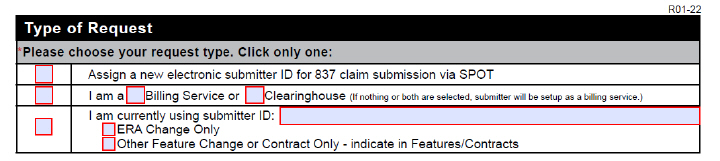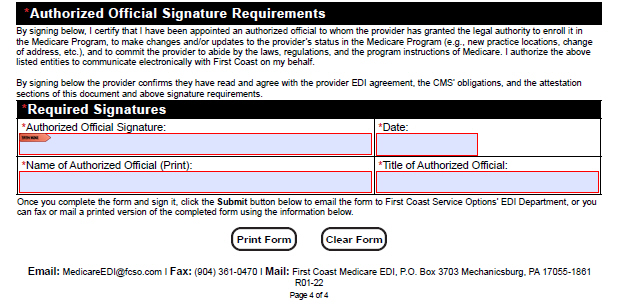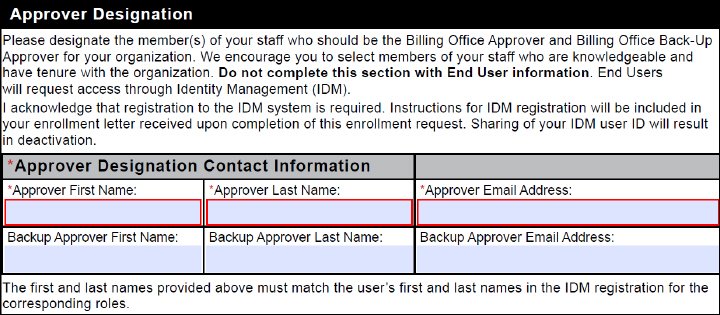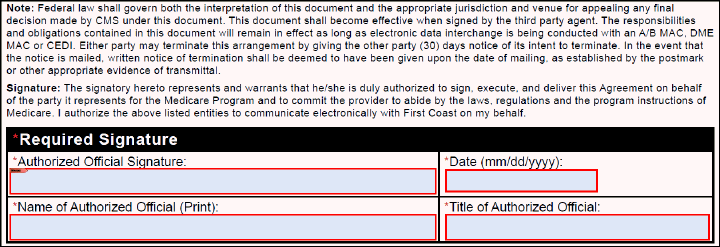Home ►
SPOT instructions ►
Instructions for completing the EDI SPOT enrollment form for third-party organizations
Last Modified: 5/13/2025
Location: FL, PR, USVI
Business: Part A, Part B
It is important that you use the most recent version of any EDI form when enrolling for EDI services or updating your existing EDI status. Please carefully review the following block-by-block instructions to ensure successful completion. The following screenshots are for instructional purposes only and cannot be completed and submitted for enrollment.
The SPOT Enrollment Form for Third-Party Provider Organizations can be completed online and emailed - or printed - before submitting.
The form must be completed and approved before attempting to register for an IDM User ID.
Submitting the
SPOT Migration List 
with this form is encouraged to request the conversion of multiple providers who are currently setup for electronic billing to First Coast through your organization to your SPOT submitter ID, rather than requiring each provider to complete a SPOT Enrollment form. To link providers who are not currently setup for electronic billing through your organization to your SPOT submitter ID, the
EDI SPOT enrollment form for provider organizations 
must be submitted by the provider.
• Type the legal business name.
• Type the full federal Tax Identification Number (TIN) or Employer Identification Number (EIN) of the organization. The full TIN/EIN is required for all SPOT enrollments.
• Type the organization’s mailing address, including suite/building numbers/levels.
• Type the organization’s website address.
• Type the fax number (including area code) for the third party. This fax number will be used to send your enrollment processing response.
• Complete the technical contact person’s name or department name, telephone number and email address.
• Complete the marketing contact person’s name, telephone number and email address. This information will be added to the approved vendor list on our website
, if requested below.
• Select the “Yes” box to be added to our
approved vendor list or select the “No” box to not be included on the list. If nothing is selected, you will not be added to the list.
The
SPOT Migration List 
is available to send with your form to request the conversion of multiple Provider Transaction Access Numbers (PTANs) from a current submitter ID to a new SPOT submitter ID. This would eliminate the need to have each provider complete a SPOT Enrollment form.
You will not be able to log into SPOT until at least one provider is linked to your new submitter ID.
All customers must obtain a new, or link to an existing SPOT submitter ID, to access SPOT – even if you will not be using it to submit electronic claims. No changes will be made to your current non-SPOT EDI setup with this form.
If you are requesting to be assigned a SPOT submitter ID, 837 will be available once providers are linked to your SPOT submitter ID.
Skip this block and complete the Dental Claims section below if only requesting SPOT access to for dental claim purposes.
• Complete only one of the boxes:
• Select the “Assign a new SPOT portal submitter ID…” box to assign a new electronic submitter ID. This will include the ability to submit 837 claim files via SPOT.
• Click the appropriate box for billing service or clearinghouse. If nothing or both are selected, the submitter ID will be setup as a billing service.
• Select the “I am currently…” box if you already have a submitter ID and would like to make changes or are only making changes identified in other sections of this form.
• Type your current submitter ID. If you have an existing SPOT submitter ID, all NPI/PTANs under your SPOT submitter ID will be set up for 837 claim submission through the SPOT submitter ID.
If nothing is selected in the Type of Request section, or the Dental Claims section, a new SPOT submitter ID for standard 837 claim submissions will be assigned. If the organization has already been assigned a SPOT submitter ID and this section is blank, the form will be rejected, unless dental claims are requested.
• Select this box to include the ability to send ANSI X12N 276 claims status files and receive 277 claim status files via SPOT.
SPOT includes a claim status feature that allows all users to view claim status on a claim-by-claim basis. This box is to request the ability to send and receive the ANSI X12N 276/277 transaction files through the claims submission/ERA feature in SPOT.
Verify that your software vendor supports the 276/277 files before requesting this feature.
Only complete this block if you are submitting or retrieving dental claim files.
• Select only one option:
• Select the “Assign this third party a new/separate…” box if you are requesting a new submitter ID to submit the dental claims files separate from any other SPOT submitter IDs.
• Select the “Add 837D…” box if you would like to submit/retrieve dental claims through an existing SPOT portal submitter ID and type the complete existing submitter ID.
• Select the “Assign 837D to the new submitter ID…” box if you would like to add 837D to the new submitter ID that will be created when this form is processed.
• Check only the contracts that currently apply to your business services.
• Designate the member(s) of your staff who will be the office approver and backup approver by carefully reviewing the role descriptions below. Ensure that roles are designated to the most appropriate staff members.
• Type the first name, last name, and email address for your approver and backup approver.
• Approver information is required for all new submitter ID requests.
• Backup approver information is recommended but not required.
Approver
• Does not have to be the provider/owner but should be a staff member who is knowledgeable and has tenure with the organization.
• Only one person can be designated as the approver and their full name is required on the enrollment form.
• Should be a staff member who will be utilizing SPOT regularly, due to login requirements for inactivity.
• Must request the Billing Office Approver role in Identity Management (IDM).
• Is responsible for creating the organization in IDM.
• Is responsible for reviewing all end user access requests.
• Is responsible for certifying all end user access annually.
Backup approver
• Has all the same requirements, accesses in SPOT, and responsibilities as the approver except for creating the organization in IDM.
• Must request the Billing Office Backup Approver role in IDM.
• Only one person can be designated as the backup approver and their full name is required on the enrollment form.
SPOT end user
• Has the same login requirements and accesses in SPOT as the approver and backup approver.
• All other staff members would be SPOT end users. These names should not be included on the enrollment form.
PC-ACE is a free software that can be used to create electronic claim files for submission, and to interpret electronic claim reports. PC-ACE does not support Claim Status and Response (ANSI X12N 276/277) transactions.
• Select the "Yes, enroll for PC-ACE" box to request the free PC-ACE Medicare billing software.
• Read the software terms and technical requirements carefully before requesting to enroll for PC-ACE.
• Select the “No, do not enroll for PC-ACE” box if you do not want to use the PC-ACE software.
• Select the “I already have PC-ACE” box if you have previously requested PC-ACE.
This is a required block. The form will be returned if any of these fields are not completed accurately.
• Read the full signature note and requirements.
• Sign using the adobe digital signature feature or using a blue or black ink pen after printing the completed form. An official digital ID or original signature is required. Signatures typed in any font are not acceptable.
• Type
or use the calendar dropdown to select the date the form was signed. The date must be a full month, day, and year.
• Type the complete printed name of the person signing the form.
• Type the professional title of the person signing the form.
Submit completed form
• Review the entire form to verify the information provided is accurate and complete. All fields with a red asterisk must be completed.
• Print the form and mail it to the address provided or fax it to 904-361-0470 or email the form to
MedicareEDI@FCSO.com. Complete only one form of submission. Do not mail paper forms if it was faxed or emailed.
• Do not send duplicate forms.
• Allow up to two weeks for processing.
First Coast Service Options (First Coast) strives to ensure that the information available on our provider website is accurate, detailed, and current. Therefore, this is a dynamic site and its content changes daily. It is best to access the site to ensure you have the most current information rather than printing articles or forms that may become obsolete without notice.



 with this form is encouraged to request the conversion of multiple providers who are currently setup for electronic billing to First Coast through your organization to your SPOT submitter ID, rather than requiring each provider to complete a SPOT Enrollment form. To link providers who are not currently setup for electronic billing through your organization to your SPOT submitter ID, the EDI SPOT enrollment form for provider organizations
with this form is encouraged to request the conversion of multiple providers who are currently setup for electronic billing to First Coast through your organization to your SPOT submitter ID, rather than requiring each provider to complete a SPOT Enrollment form. To link providers who are not currently setup for electronic billing through your organization to your SPOT submitter ID, the EDI SPOT enrollment form for provider organizations  must be submitted by the provider.
must be submitted by the provider.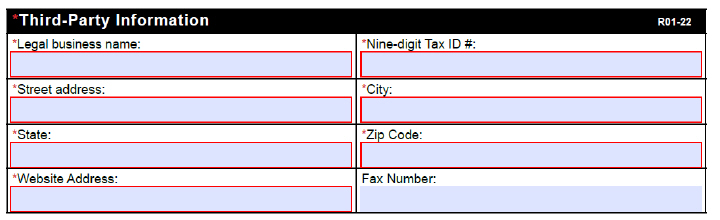
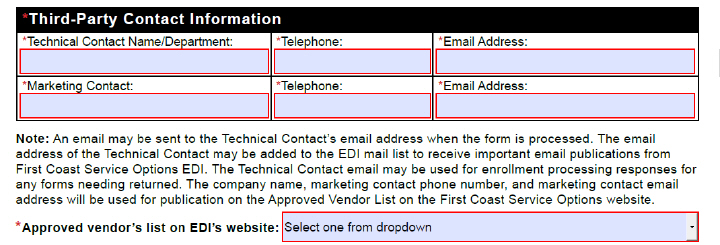
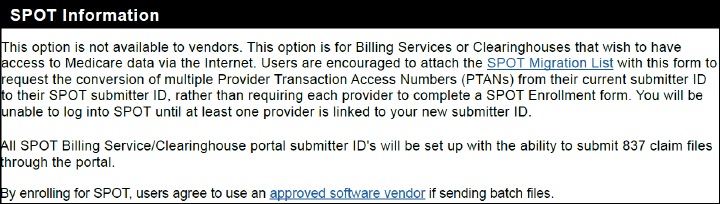
 is available to send with your form to request the conversion of multiple Provider Transaction Access Numbers (PTANs) from a current submitter ID to a new SPOT submitter ID. This would eliminate the need to have each provider complete a SPOT Enrollment form.
is available to send with your form to request the conversion of multiple Provider Transaction Access Numbers (PTANs) from a current submitter ID to a new SPOT submitter ID. This would eliminate the need to have each provider complete a SPOT Enrollment form.