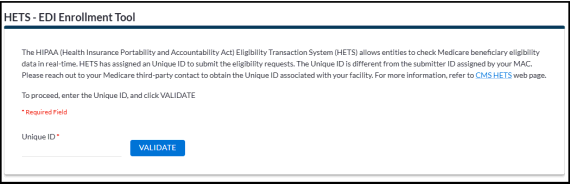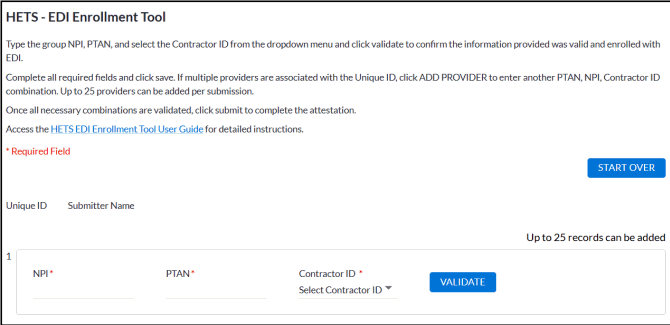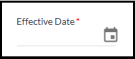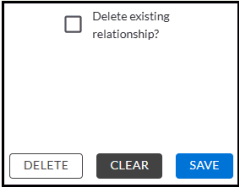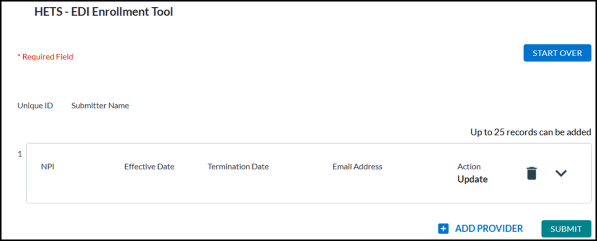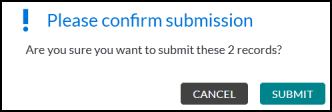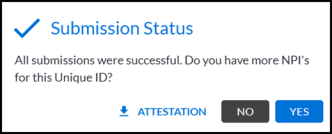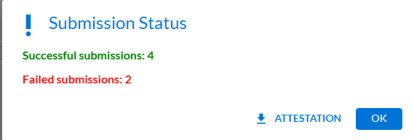Last Modified: 6/21/2025
Location: FL, PR, USVI
Business: Part A, Part B
The HIPAA Eligibility Transaction System (HETS) - EDI Enrollment Tool (HEET) allows providers to attest to their relationship with a third-party entity for conducting 270/271 eligibility request transactions and response.
The steps below should be completed by the provider's authorized or delegated official:
2. Read the HETS Rules of Behavior and click the box to acknowledge.
3. Click CONTINUE.
Figure 1: Home screen
4. Type the Unique ID (UID) assigned by HETS to identify the third-party entity and click VALIDATE.
• If you do not know the UID, please reach out to your Medicare third-party contact to obtain the UID associated with your facility.
Figure 2: Validate screen
5. Type the Group NPI, PTAN, and select the Contractor ID from the dropdown menu and then click VALIDATE. If the NPI and PTAN is not linked or is not enrolled for EDI, you will receive a message explaining that you must first submit the EDI enrollment form. Click the link provided in the message to access the enrollment form on our website.
• To restart the attestation at the UID screen, click the START OVER button.
Figure 3: NPI/PTAN screen
6. For each provider, answer the question regarding offshore organizations.
Figure 4: Offshore organization question
7. Type or click the calendar icon in the Effective Date field to enter the date the relationship between the NPI and the UID became effective.
• If a relationship between the NPI and the UID already exists, the previously recorded date will display.
Figure 5: Effective Date
8. Type or click the calendar icon in the Termination Date to enter the date the relationship between the NPI and the UID will terminate.
• If a relationship between the NPI and the UID already exists, the previously recorded termination date will display.
• If a predetermined termination date has not been determined, click the checkbox for No Termination Date.
Figure 6: Termination Date
9. To delete an existing relationship, click the checkbox and then click DELETE. This will return you to the NPI/PTAN screen.
• To remove only the information entered for the provider, click CLEAR.
Figure 7: Delete/Clear options
10. Type the authorized or delegated official's email address and alternate email address (optional) and click SAVE.
Figure 8: Email Address
11. Verify the information displayed is accurate. To complete additional attestations for more providers, click on ADD PROVIDER. Up to 25 providers can be added per submission.
• If the information is not accurate, click the down arrow to edit the attestation.
• If the NPI was keyed in error and needs to be deleted, click the trashcan icon to delete the attestation.
Figure 9: Attestation screen
12. Once complete and accurate, click SUBMIT and then click SUBMIT again to confirm the submission.
Figure 10: Confirmation screen
13. The submission status screen will appear. Download and print or save the attestation now, if needed.
• If all providers were successfully submitted and there are no more NPI's to add, click NO. You will be returned to the initial validation screen and may exit HEET by closing the web browser tab.
Figure 11: Successful submission status screen
• If you have additional NPI's to add, click YES to return to the NPI/PTAN screen. The previously entered NPI's will no longer be listed, since they have already submitted, and you can start a new list of NPI/PTANs for the same UID.
• If the submission was partially accepted, the below message will display. Download and print or save the attestation now for those that were successful. Then, click OK to view the NPI(s) that failed and the error message. Click the drop-down arrow in the NPI row to correct the information and resubmit.
Figure 12: Partially successful submission status screen
For additional information on HETS, refer to the below CMS reference materials:
For assistance on how to use HEET, contact the First Coast EDI Help Desk at 1-888-670-0940.
First Coast Service Options (First Coast) strives to ensure that the information available on our provider website is accurate, detailed, and current. Therefore, this is a dynamic site and its content changes daily. It is best to access the site to ensure you have the most current information rather than printing articles or forms that may become obsolete without notice.