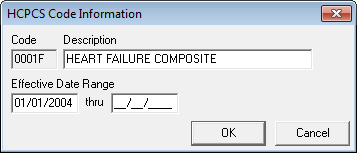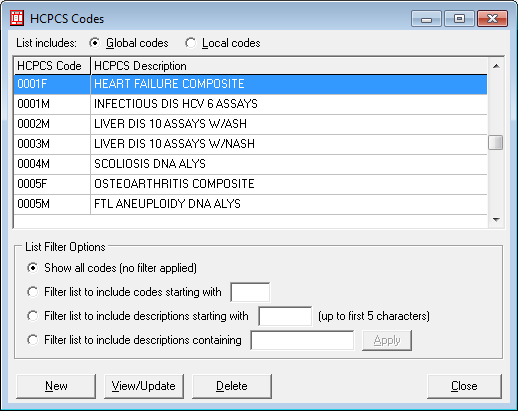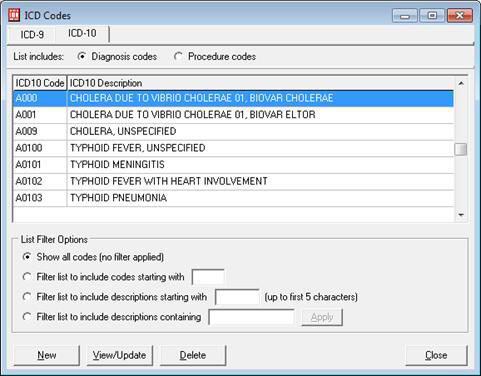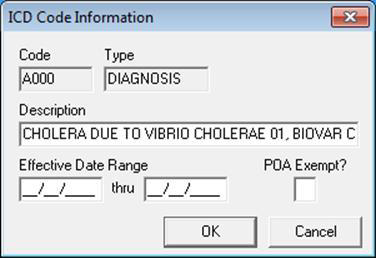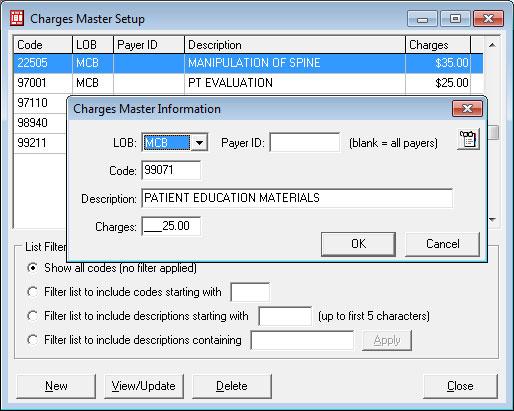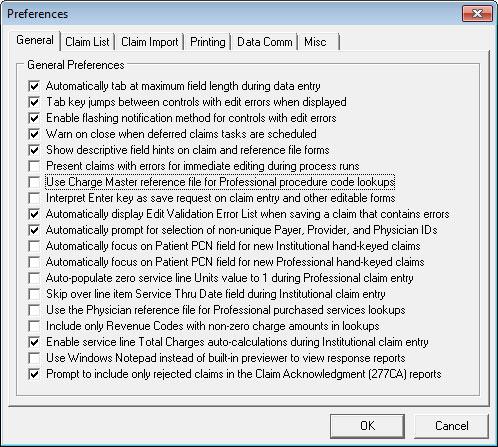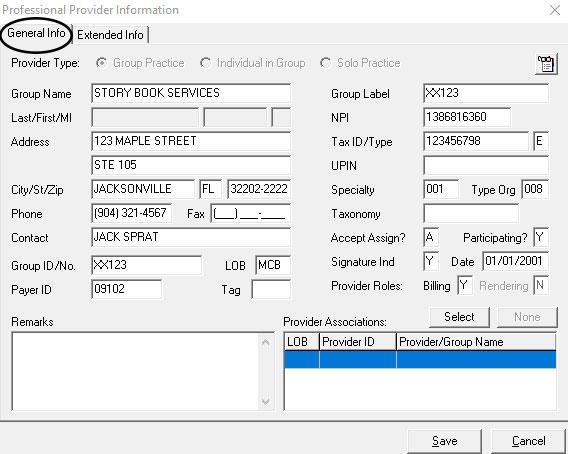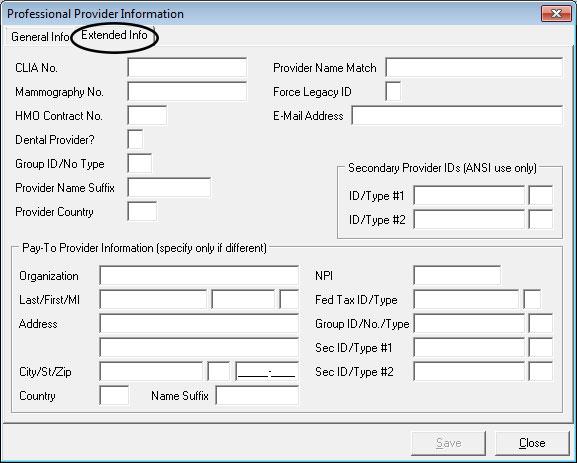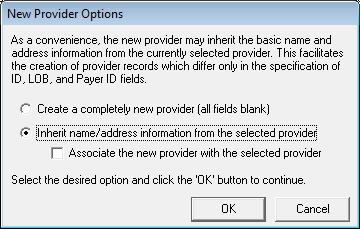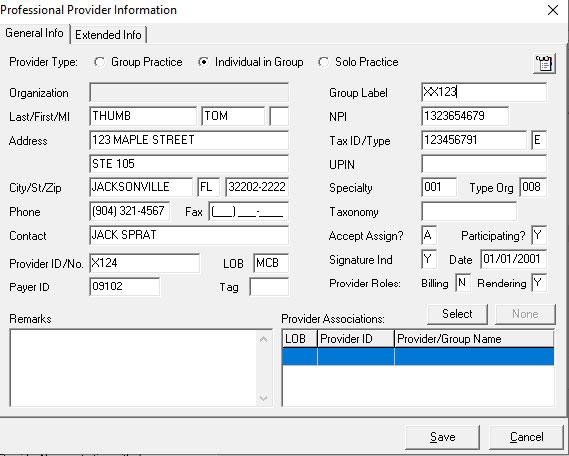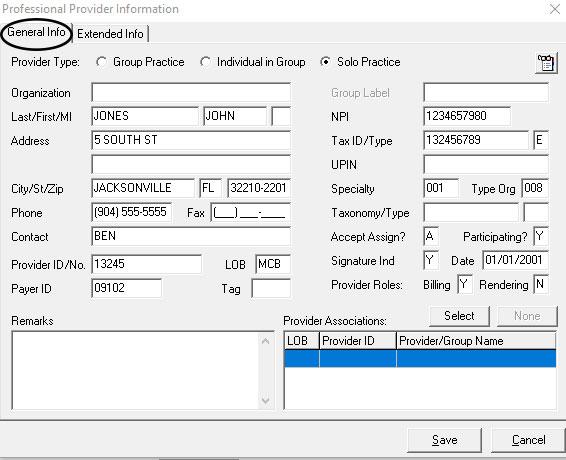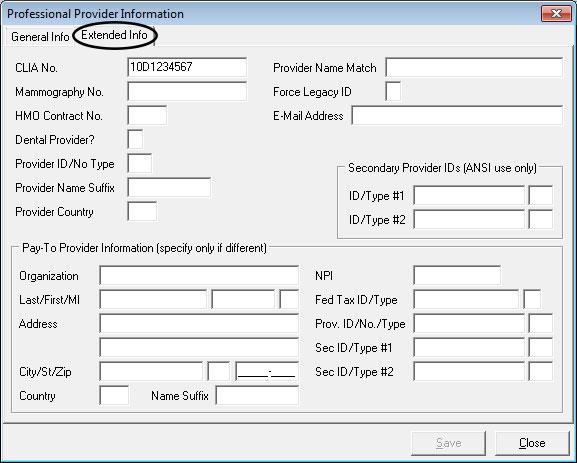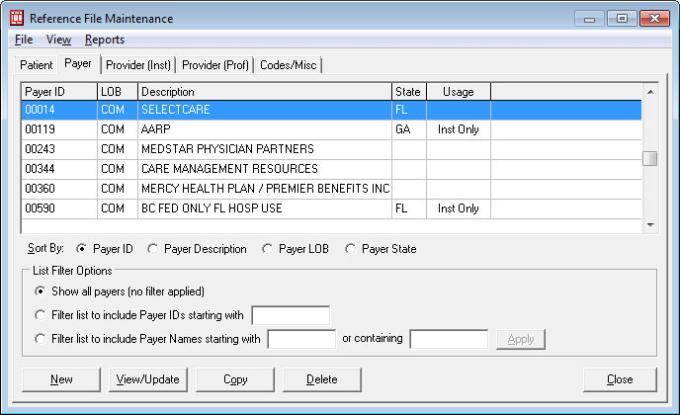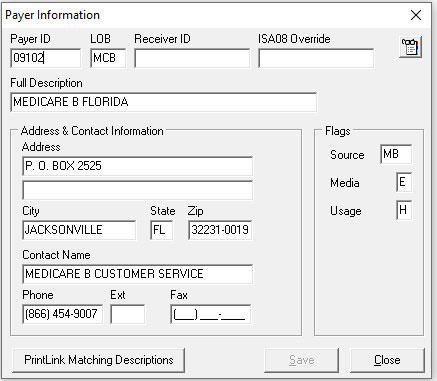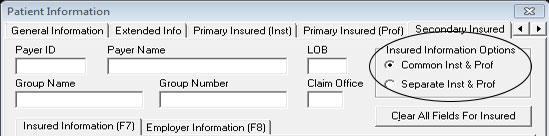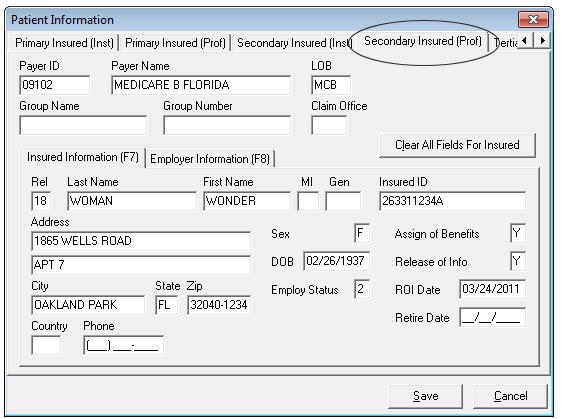PC-ACE training module: Setting up the program
Setting up the program
- There are several pieces of information that must be entered into the program in order to submit a claim file.
- The provider data, patient data, payer data and submitter data should all be entered in the Reference File Maintenance folder.
- Proceed to the Reference File Maintenance folder by clicking on the third icon.
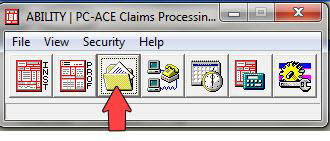
Submitter
- Submitter: Reference File Maintenance, Codes/Misc, Submitter, Professional, Payer ID 09102, View/Update
- Required: ID (Sender/Submitter number), Name, Address, City, State, Zip (all 9 digits), Phone, Contact
- Optional: Fax
- Requested: Email [Save with errors if unavailable]
- Leave blank: EIN, Country
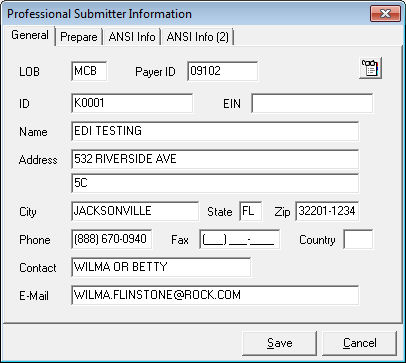
HCPCS code information
- HCPCS: Reference File Maintenance, Codes/Misc, HCPCS
- Updated each quarter as appropriate
- Ability to narrow search using search options
- View effective date range of code
- Ability to add new codes
HCPCS modifier information
- Modifiers: Reference File Maintenance, Codes/Misc, Modifiers
- Updated each quarter as appropriate
- View effective date range of code
- Option to add new codes
ICD code information
- ICD Codes: Reference File Maintenance, Codes/Misc, ICD
- Updated each quarter as appropriate
- Ability to narrow search using search options
- Updated to contain ICD-10 codes effective 10/1/2015
- View effective date range of code
Physician information
- Reference File Maintenance, Codes/Misc, Physician
- Required: Physicians Last Name, First Name, NPI
- Optional: Physician ID (if entered, Type is required), Address, City, State, Zip (to include last 4), Phone, Taxonomy
- Leave Blank: Federal Tax ID/Type
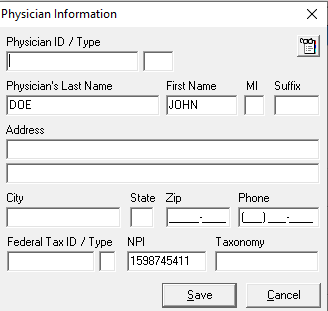
Facility information
- Facility setup: Reference File Maintenance, Codes/Misc. Facility
- Required: Facility Name, Address, City, State, Zip (to include last 4), Facility Type
- Optional: NPI is not required if entering patient information
- Leave Blank: Facility ID/Type, Tax ID/Type
- Tips: Facility information is required when Billing Place of Service other than 11. If providing services at patients home; beneficiary’s information would be used.
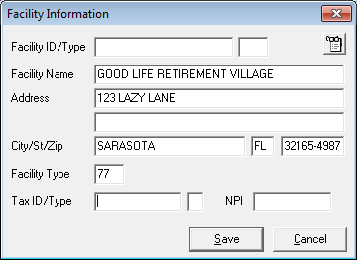
ANSI code set maintenance
- Setup: Reference File Maintenance, Codes/Misc., Misc. ANSI
- Updated each quarter as appropriate
- Provider Taxonomy Codes
- Claim Adjustment Reason Codes
- Remittance Remark Codes
- Claim Status Response Codes
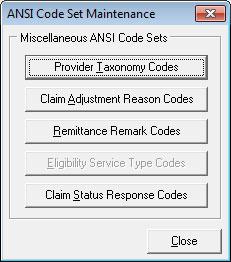
Place of service (POS) codes
- Setup: Reference File Maintenance, Codes/Misc. POS
- Updated each quarter as appropriate
- View effective date range
- Ability to add new codes
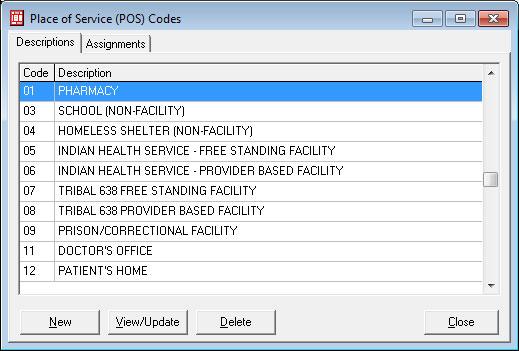
Provider specialties
- Setup: Reference File Maintenance, Codes/Misc. Specialty
- Updated each quarter as appropriate
- View Effective Date Range of code
- Add new codes
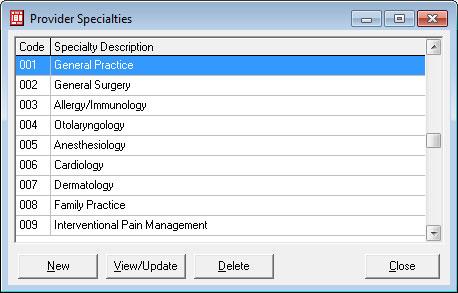
Charges master
- Setup: Reference File Maintenance, Codes/Misc., Charges Master
- Select New
- LOB can be left at Enter HCPC in the code field or right click to select from HCPCS Code database
- Enter charges for one unit of service
- Select OK
- Information maintained by user
- Main Toolbar, File, Preferences
- Select Use Charge Master reference file for Professional procedure code look-ups
- Select OK
- Tip: If used, you may need to reselect after installing an update
Professional group practice
- Setup: Reference File Maintenance, Provider Prof, Group Practice
- Required: Provider Type – Group Practice, Group Name, Address, City, State, Zip (to include last 4), Phone, Contact, Group ID/NO, LOB, Payer ID, Group Label, NPI, Tax ID/Type, Specialty, Accept Assign, Participating, Signature Ind., Date
- Optional: Fax, Type Org, Taxonomy, and Remarks
- Leave blank: Tag, UPIN, Provider Association
- Auto populates: Billing – Y, Rendering - N
- Extended information: Reference File Maintenance, Provider Prof, Group Practice, Extended Info
- Optional: CLIA No. and Mammography
- Leave blank: All other fields, unless directed by PC-ACE Support.
Individual in group information
- Setup: Reference File Maintenance, Provider Prof, Individual in Group
- Tips: If you have individual providers associated with a group, create the group information first. You can copy the groups file and edit it to contain the individual providers information by selecting New and Inherit name/address information from the selected provider
- Required: Provider Type – Individual In Group, Last/First, Address, City, State, Zip (to include last 4), Phone, Contact, Provider ID/NO,
LOB, Payer ID, Group Label, NPI, Tax ID/Type, Specialty, Accept Assign, Participating, Signature Ind., Date - Optional: MI, Fax, Type Org, Taxonomy, and Remarks
- Leave Blank: Tag, UPIN, Provider Associations
- Auto Populates: Billing – N, Rendering – Y
Solo practice information
- Setup: Reference File Maintenance, Provider Prof, Solo Practice
- Required: Provider Type – Solo Practice, Last/First, Address, City, State, Zip (to include last 4), Phone, Contact, Provider ID/NO, LOB,
Payer ID, NPI, Tax ID/Type, Specialty, Accept Assign, Participating, Signature Ind., Date. - Optional: Fax, Type Org, Taxonomy, Remarks
- Leave Blank: Tag, UPIN, Provider Associations
- Auto Populates: Billing – Y, Rendering – N
- Extended information: Reference File Maintenance, Provider Prof, Solo Practice, Extended Info
- Optional: CLIA No. and Mammography
- Leave blank: All other fields, unless directed by PC-ACE Support.
Payer information
- Setup: Reference File Maintenance, Payer
- Optional: You are not required to include the secondary information when Medicare is primary
- If you are going to include the patient’s secondary insurance, or enter a Medicare Secondary claim, ensure the Payer is available prior to entering the patient information
- If a Payer is not found you have the ability to add the Payer by selecting New Maintained by user
- Setup: Reference File Maintenance, Payer (primary payer)
- Required: Payer ID, LOB – COM, Full Description, Address, City, State, Zip (to include last 4), Source (CI), Media (E)
- Optional: Receiver ID leave blank, Contact Name, Phone, Ext, Fax, Usage, (H for Professional, B for both Professional and Institutional, or leave blank)
- Leave Blank: ISA08 Override
- Maintained by user who is responsible for ensuring the information is accurate prior to submitting claims
Patient information: Medicare primary
You must update the General Information and Primary Insured (Prof) tabs. The claim will populate when the patient PCN is selected.
General
- Setup: Reference File Maintenance, Patient, General Information
- Required: Last Name, First Name, PCN, Address, City, State, Zip (does not require last 4 but is recommended), Sex, DOB, Signature on File (second field), Release of Info, ROI Date
- Optional: MI, Gen, Phone, Notes, Marital Status, Employment Status, Student Status, Death Ind., DOD
- Auto Populates: Active Patient - Y
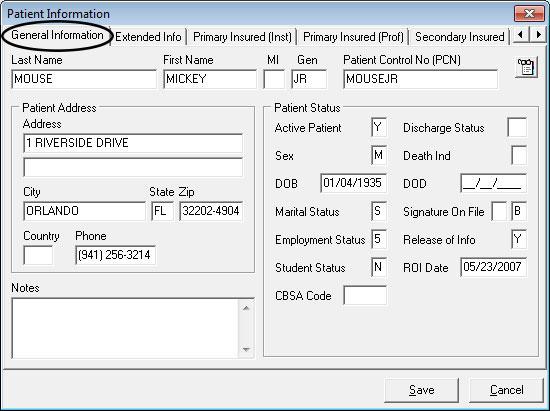
Primary insured
- Setup: Reference File Maintenance, Patient, Primary Insured (Prof)
- Required: Payer ID (right click to select from Payer Database to auto-populate Payer ID, Payer Name and LOB), Rel., Last Name, First Name, Insured ID, Address, City, State, DOB, Assign of Benefits, Release of Info, ROI Date
- Optional: MI, Gen, Phone, Employ Status, Retire Date
- Leave Blank: Group Name, Group Number, Claim Office, Country
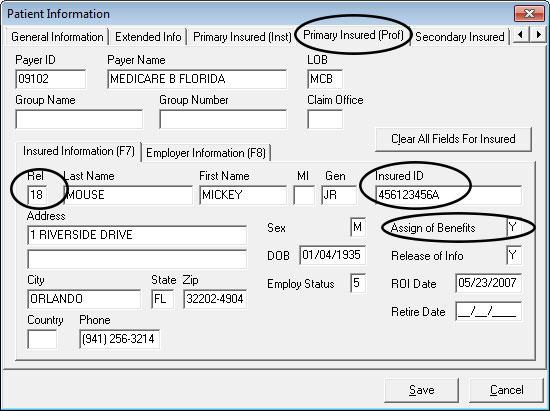
Patient information: Medicare secondary
General
- Setup: Reference File Maintenance, Patient, General Information
- When there is a primary insurance and Medicare is secondary
- Required: Last Name, First Name, PCN, Address, City, State, Zip (does not require last 4 but is
recommended), Sex, DOB, Signature on File (second field), Release of Info, ROI Date - Optional: MI, Gen, Phone, Notes, Marital Status, Employment Status, Student Status, Death Ind., DOD
- Leave Blank: Country, CBSA Code, Discharge Status, Signature on File (second field
- Tips: Payer ID - right click to select from Payer Database to auto-populate Payer ID, Payer Name and LOB.
- Insured Information (F7), you can select or enter “18” in the Rel field, it will auto populate the information previously entered on the General Information tab onto the Primary Insured (Prof) tab. If the Patient and the Insured are the same, you only need to add the Assignment of Benefits and Release of Info indicators. If they are not the same person, simply edit the information and reselect the appropriate relationship in the Rel field
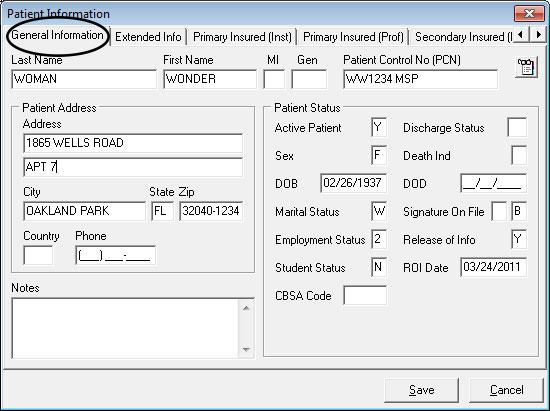
Primary insured
- Setup: Reference File Maintenance, Patient, Primary Insured (Prof)
- Required: Payer ID, Group Number, Rel, Last Name, First Name, Insured ID, Address, City,
State, DOB, Assign of Benefits, Release of Info, ROI Date - Optional: Group Name, MI, Gen, Phone, Employ Status, Retire Date
- Leave Blank: Claim Office, Country
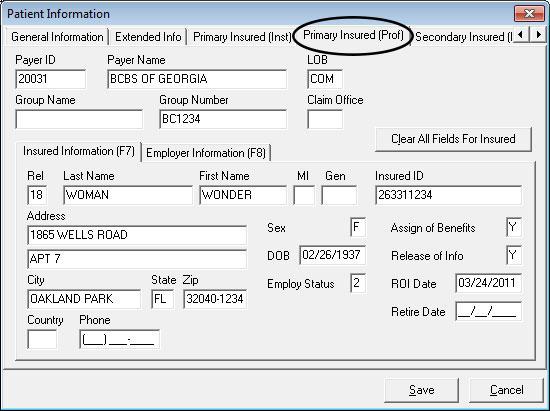
Secondary insured
- Setup: Reference File Maintenance, Patient, Secondary Insured (Prof)
- Required: Payer ID (Enter Payer ID or right click to select from Payer database. Either option will auto-populate Payer ID, Payer Name and LOB), Rel, Last Name, First Name, Insured ID, Address, City, State, Zip (does not require last 4 but is recommended), Phone, Sex, DOB, Assign of Benefits, Release of Info ROI Date.
- Optional: MI, Gen, Phone, Employ Status, Retire Date
- Leave Blank: Claim Office, Country, Group Name, Group Number