SPOT backup approver instructions
Note: Prior to completing these instructions your organization must have a designated approver who has created your organization in IDM.
Is this the correct role for you? View role descriptions here.
| Instructions |
Navigation examples |
|---|---|
|
1. Navigate to CMS’ IDM portal Select link for New User Registration. Note: Disregard the LOGIN.GOV sign in option. LOGIN.GOV accounts may not be used to access SPOT. Note: If you already have an IDM account, skip to Step 5. |
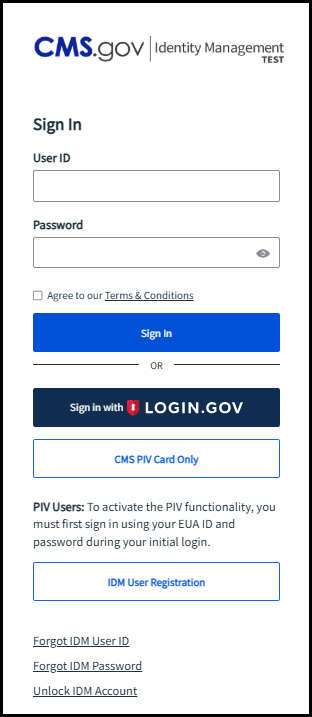 |
|
2. Register your information This portion of the application is based on your personal information. The information you enter here will be important later in the process for securing your access to SPOT. Per CMS requirements, enter your:
Review the terms and conditions, check the box, and click Next to continue. |
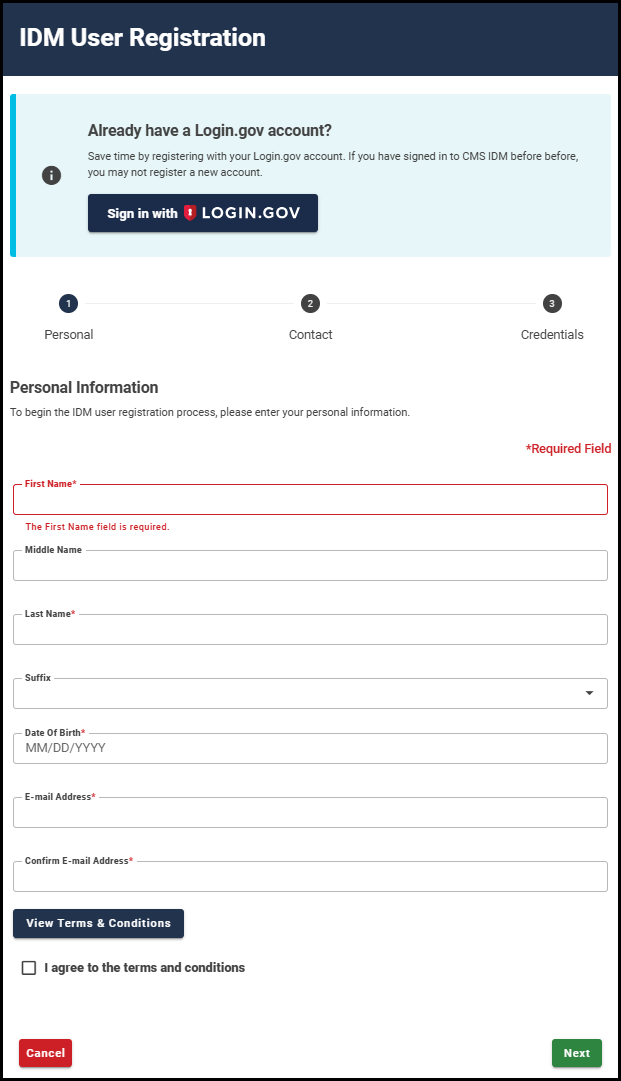 |
|
3. Complete your contact information Enter your:
Click Next to continue.
|
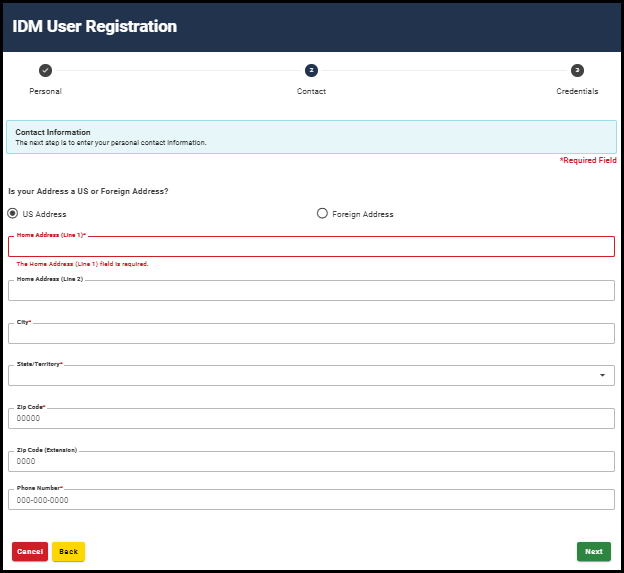 |
|
4. Create user ID, password and security Note: IDM and SPOT accounts CANNOT be shared. Each individual who needs access must create their own IDM account and their own SPOT account. Create a User ID for your IDM account, based on the provided parameters:
Create your Password for your IDM account, which must meet the provided parameters:
Note: Passwords may only be changed once per day. Confirm New Password Complete the Select Question and Answer section, which may be used to verify your identity. Click the Submit button. A message will display when the registration has completed. Click Return to proceed back to the login screen. |
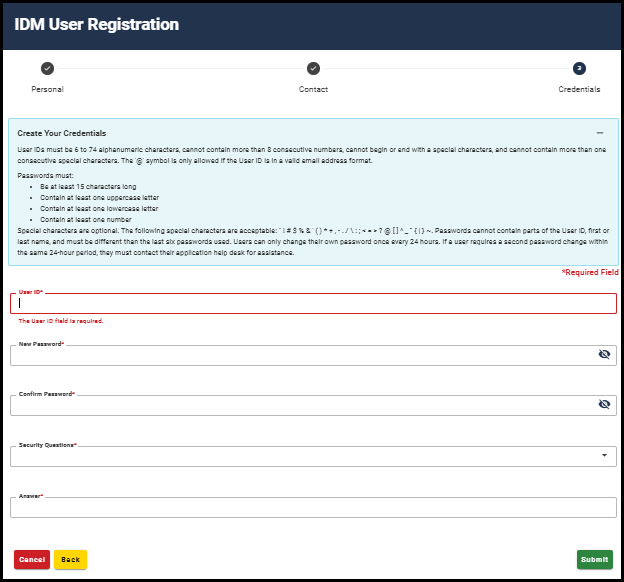
 |
|
5. Log in Log into IDM with the User ID and password created. |
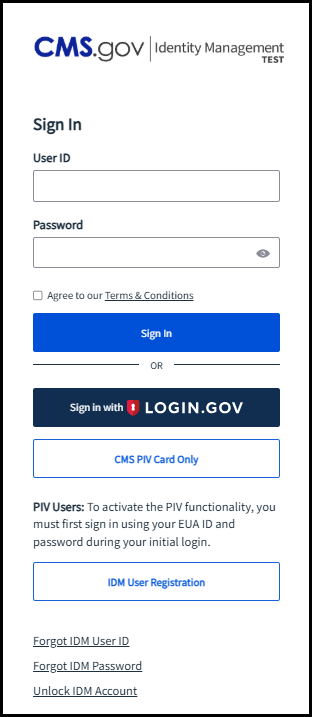 |
|
6. Verify with your email Click the Send me an email button. Access your email and open the email from IDM Auto Response to find the one-time verification code. Type the code in the Enter Code box and click Verify.
|
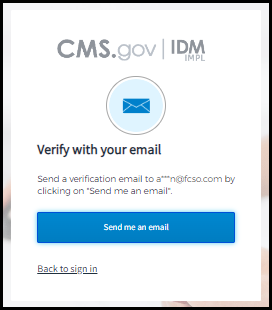
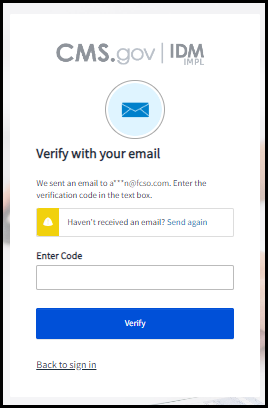 |
|
7. Set up another multifactor authentication (MFA) *Skip this step if you previously setup the MFA. Click the My Profile tile. Click the Manage MFA and Recovery Devices option. Click the Add another device dropdown arrow. Choose the best MFA factor for your needs. Follow the steps on the screen to complete the setup. Click Verify MFA and confirm the MFA. Click OK.
|
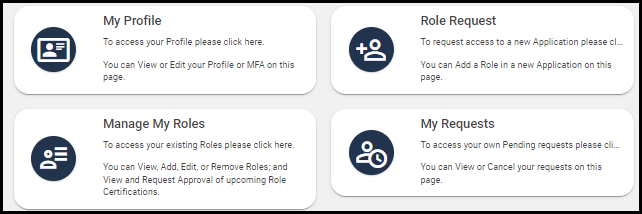
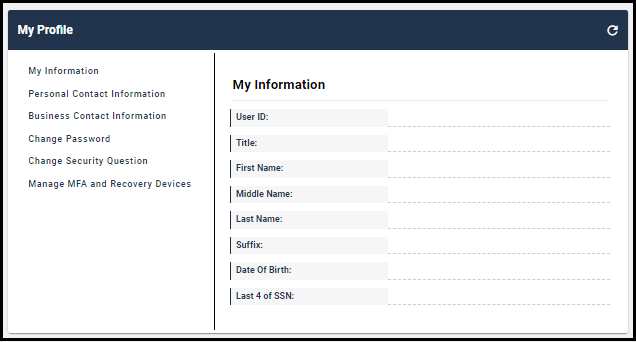
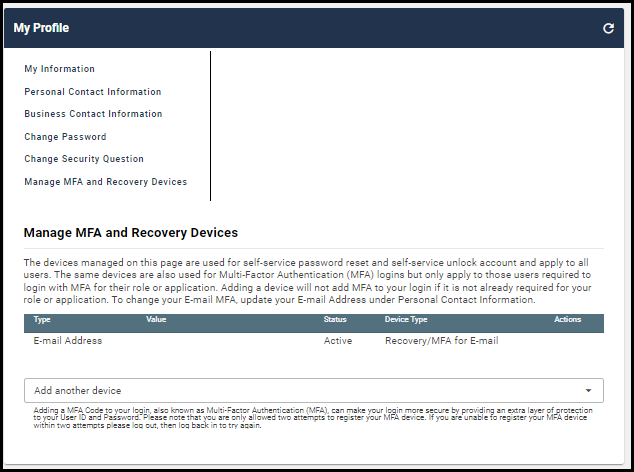 |
|
8. Role request Once you have logged in, click Role Request from the self-service options. |
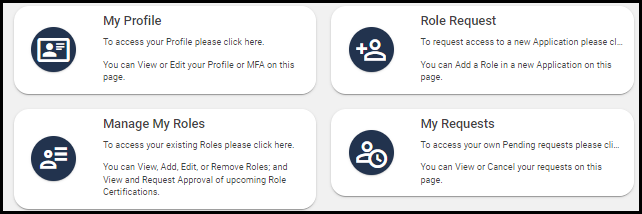 |
|
9. Select an application Type SPOT in the ‘Select an Application’ drop-down field and click on ‘SPOT-First Coast Service Options internet portal (FCSO)’ to proceed to the role selection. |
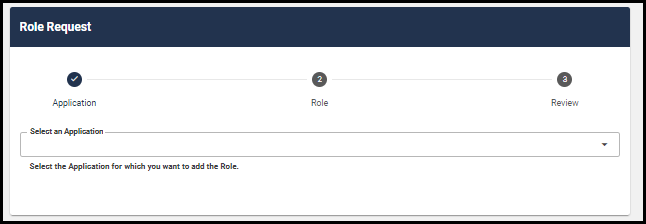 |
|
10. Select a role Click on the drop-down menu next to ‘Select a Role.’ Select ‘FCSO – Provider Office Backup Approver’ or ‘FCSO – Business Office Backup Approver. (If you are a third-party biller, select Business Office Backup Approver). Do not select any other role. If you select the incorrect role, your application will be denied, and you will need to begin the registration process from Step 5. |
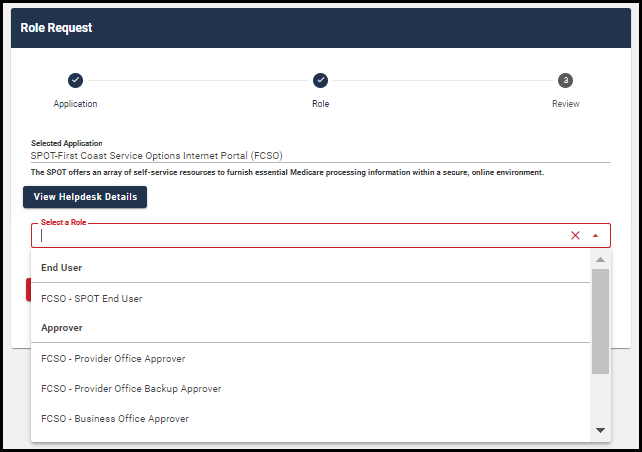 |
|
11. Review remote identify proofing information The next steps will verify your identity. Note: If you are NOT asked to verify your identity, skip to Step 15. This process is known as Remote Identity Proofing (RIDP). The Experian identity verification service is used by CMS to confirm your identity when you need to access a protected CMS Application. If you have not previously been through CMS’ required identity verification, you may be prompted for RIDP when requesting access to SPOT. Read the terms and conditions, check the box to agree, and then click ‘Next’ to proceed. |
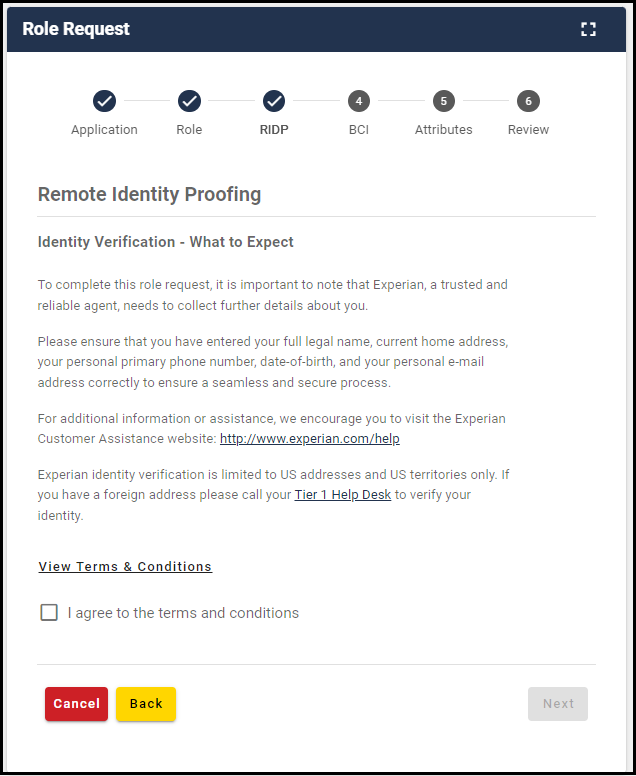 |
|
12. Complete the RIDP Use your personal information to complete all the required fields. You must use your full legal name. Refer to your driver’s license or financial account information. Your surname and other information, such as date of birth, must match the information Experian has for you on file. Do not use nicknames. If you have a two-part name, enter the second part in the middle name field. (i.e., Mary Beth would have Mary in the first name field and Beth in the middle name field) Enter your current residential address:
Click ‘Next.’ If your information is verified, you have completed the RIDP process. Click Next and proceed to Step 15. |
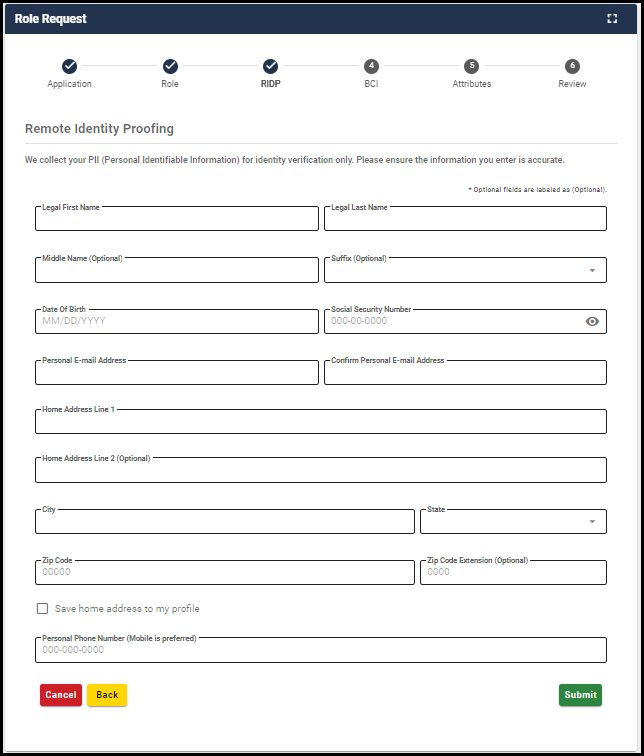 |
|
13. If your information cannot be verified… In the event your information cannot be verified through RIDP, you will be asked to contact Experian Verification Support Services. When you contact Experian Verification Support Services, please keep your ‘Review Reference Number’ close at hand. If Experian is able to resolve the information, return to Step 5 in this process by logging into your IDM account and begin the process of requesting access to SPOT. You may return to this application once you have resolved the issue with the Experian database. |
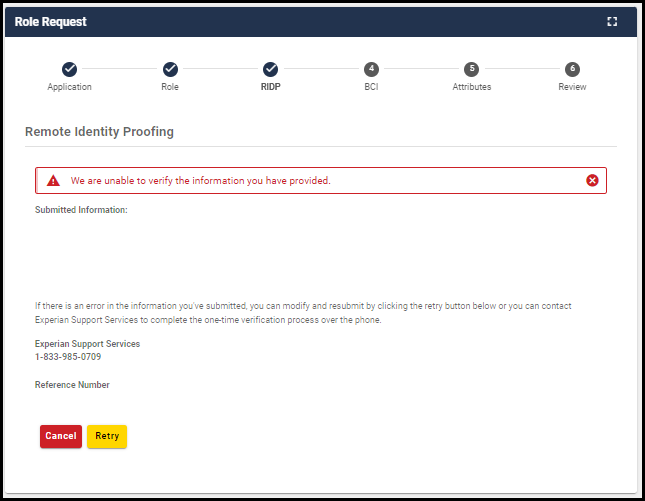 |
|
14. Contacting Experian When you arrive at the Role Request process again, click the check box to confirm your Experian verification and click Next. Once you enter your information, the CMS IDM system will verify your contact with Experian. If Experian successfully verified your identity, you will be able to complete your request for SPOT. If Experian is unable to verify your identity, contact the SPOT help desk and request to be manually verified. |
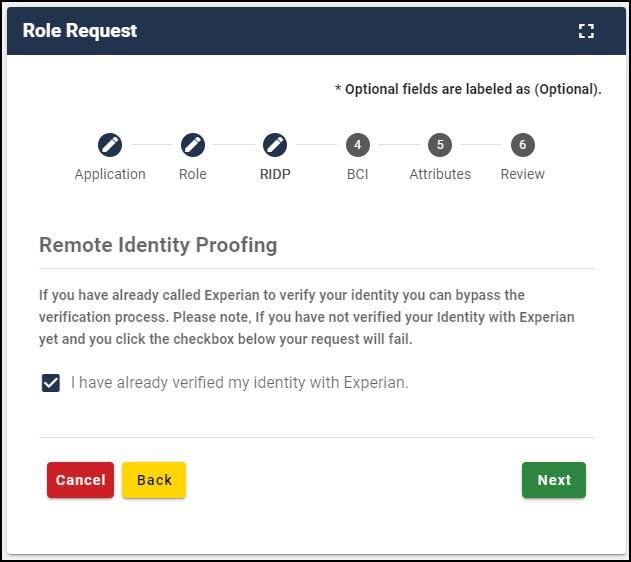 |
|
15. Find your organization On the screen, type in the Legal Business Name of your organization and select the State / Territory. Note: You must click Search to find your organization in the drop-down menu.
Click Review Request, review your information, enter your reason for request, and click Submit Role Request. |
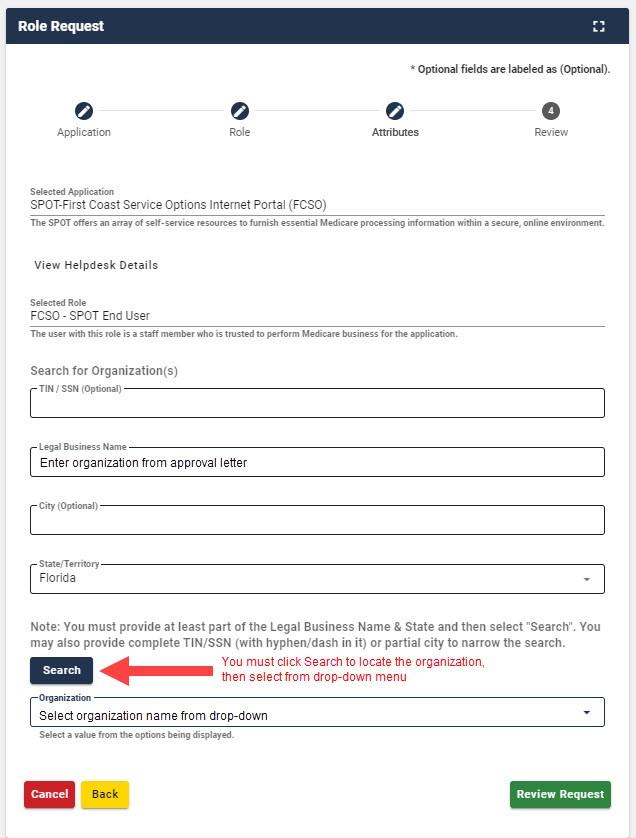 |
|
16. Request submitted The final screen will confirm that your IDM request has been submitted. You will receive an email confirmation once your request is approved by your approver. Note: If you need to add an additional role and access another organization, please follow these instructions.
|
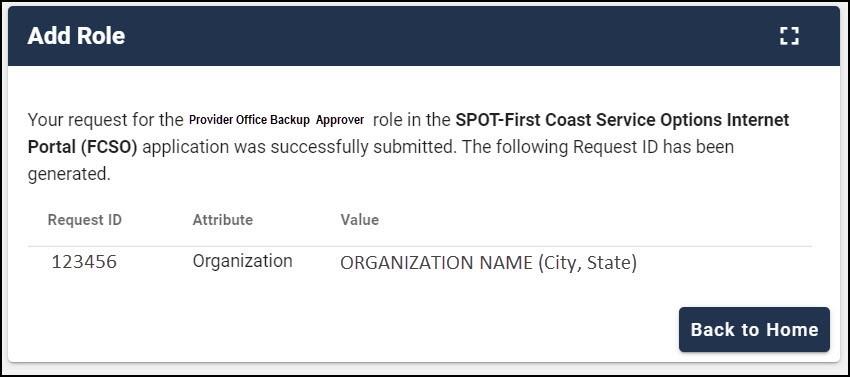 |
|
17. Access SPOT Once the request is approved, go to SPOTand sign in to access SPOT.
|
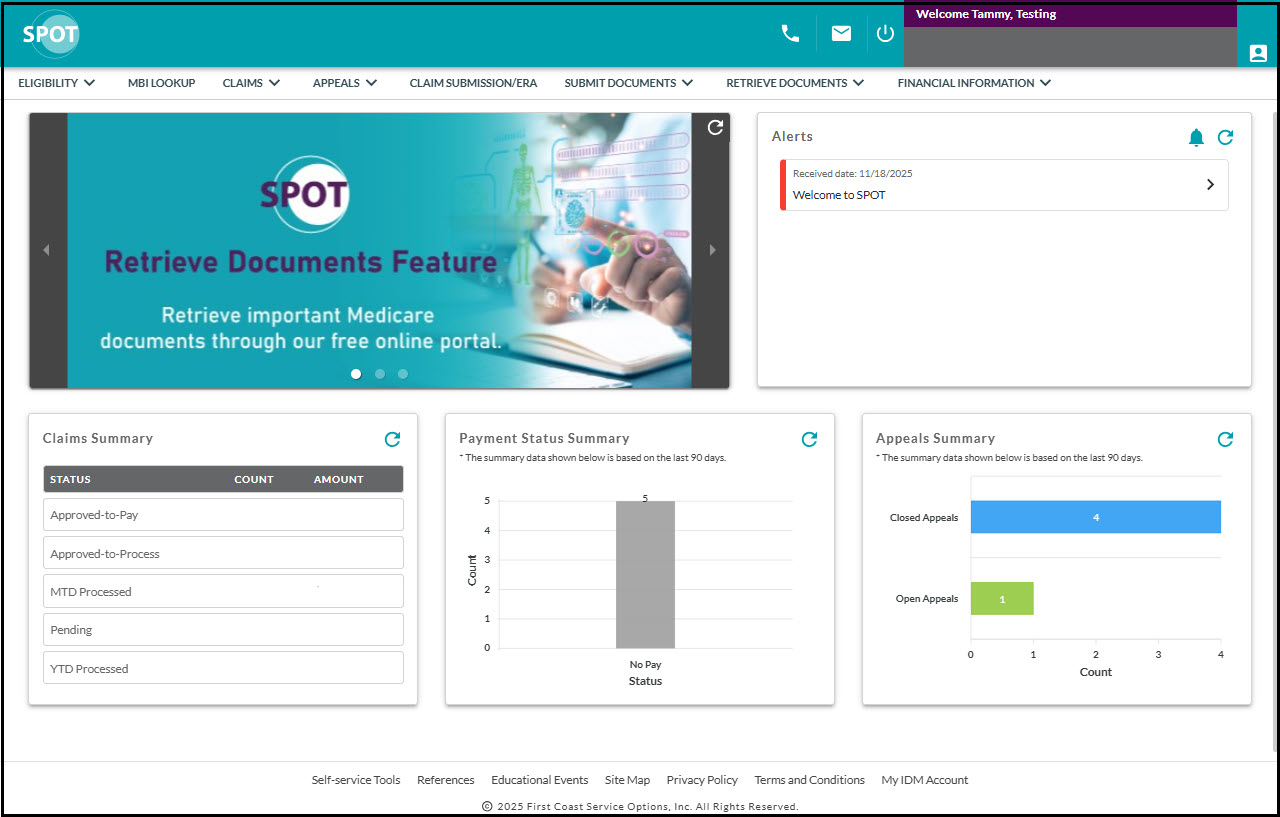 |